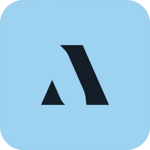Verizon Cloud
Verizon Cloud
Category
Productivity
| Technical Specification | Download | |
|---|---|---|
| Latest Updated | May 5, 2024 | |
| Latest Version | 24.4.10 | |
| Developer | Verizon - VZ | |
| Operating system | Android, iOS | |
| Language | English | |
| Price | Free | |
| Available version | 24.4.10 | |
| Version history |
24.3.11 23.3.10 23.2.10 23.1.15 23.1.14 |
|
- Verizon Cloud is a sophisticated data storage and management application designed to provide users with seamless access to their important files, photos, and documents. By offering secure cloud storage, backup, and sharing features, Verizon Cloud ensures that your valuable information is protected and easily retrievable. Users can conveniently sync data across their devices, enhancing the accessibility of stored content while maintaining robust privacy controls. This application empowers individuals and businesses alike to manage their digital assets effectively and securely.
More Details
Below are some of the notable features of Verizon Cloud:
- Comprehensive Data Backup: Verizon Cloud offers a robust backup system that allows users to securely store and retrieve a diverse array of data types, including photos, videos, documents, and contacts. Utilizing end-to-end encryption, data is transmitted securely, ensuring protection against unauthorized access and data loss. This feature is crucial for users wanting peace of mind regarding the safety and preservation of their digital assets.
- Seamless File Synchronization: The app provides an intuitive file synchronization capability that keeps your data updated across multiple devices in real-time. By employing incremental backup technology, Verizon Cloud minimizes the amount of data transferred during synchronization, thereby optimizing bandwidth usage and reducing upload times. This ensures that users can always access the most recent versions of their files, facilitating efficient workflow and collaboration.
- User-Friendly Interface: The application is designed with a streamlined, user-centric interface that enhances navigation and data management. Features such as drag-and-drop functionality, customizable folder structures, and advanced search options empower users to efficiently organize their files. This intuitive interface reduces the learning curve for new users and improves overall usability, making it easier to leverage the app's full capabilities.
- Advanced Sharing Options: Verizon Cloud includes various sharing functionalities, allowing users to distribute files or folders securely with others. Users can generate specific access links with customizable permissions, ensuring that recipients can view, edit, or download content according to designated rights. This feature promotes collaboration while maintaining data integrity and security, catering to both personal and professional use cases.
Extra Details
- How to uninstall the Verizon Cloud? You can uninstall Verizon Cloud on your mobile device by following these steps: Locate setting icon on your phone. Tap Application manager or Apps Touch Verizon Cloud. Press uninstall.
How to install the application
How to Download and Install Verizon Cloud on Your Mobile Device?
To get Verizon Cloud on your Android device, follow these steps:
- Launch the Google Play Store on your phone.
- Search for Verizon Cloud using the search bar.
- Pick the correct app from the results.
- Tap "Install" to start downloading.
- Wait until the installation finishes, and you’re all set!
DISCLAIMER
- This app does not modify any system settings on your device, ensuring a safe and seamless experience.
- All APK files on our website are verified and secure, free from malware or unauthorized changes.
- We provide the official Google Play Store download link to guarantee authenticity and reliability.
- Trademarks and logos on our site belong to their respective owners, with no affiliation or partnership implied.
- Our website fully complies with Google's advertising and security policies, ensuring a trustworthy experience.
Steps to Uninstall android App
How to remove Verizon Cloud from your mobile device?
If you no longer need Verizon Cloud, uninstall it by following these steps:
- Open your phone’s Settings.
- Head to "Apps" or "Application Manager."
- Locate and tap on Verizon Cloud.
- Select "Uninstall" to delete the app from your device.
Steps to Uninstall App on Apple devices
Removing Verizon Cloud from your iPhone or iPad:
- Find the Verizon Cloud icon on your device’s Home Screen or in the App Library.
- Tap and hold the icon until a menu appears.
- Select Remove App from the menu.
- When prompted, tap Delete App to confirm the removal.
- To finish, press the Home button or tap Done to exit the editing mode.
Tips & Tricks
- Utilize the Auto Backup feature to ensure your files are regularly backed up without manual intervention. This allows you to recover important data effortlessly, providing peace of mind in case of device loss or failures.
- Take advantage of the File Sharing functionality to collaborate seamlessly with colleagues and family. Share documents, photos, and videos instantly, facilitating teamwork and communication regardless of location.
- Explore the Robust Search tool to quickly locate specific files amidst your cloud storage. By using filters and keywords, you can save time and streamline your workflow, enhancing productivity when managing large volumes of data.
- Make the most of the Cross-Device Sync feature that keeps your files accessible and updated across all your devices. This ensures that you can work on your projects anytime, anywhere, without worrying about version control issues.
- Leverage the Media Organization options to categorize your photos and videos effectively. By creating albums or using tags, you can easily navigate through your media collection, enhancing your experience during snapshots of cherished moments.